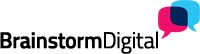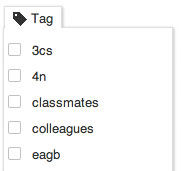 As you start building up contacts on LinkedIn, it becomes harder to remember where a particular contact originally came from especially if it is not someone you interact with regularly. In fact, once your number of contacts goes over 500, recollection of that first introduction is nearly impossible.
As you start building up contacts on LinkedIn, it becomes harder to remember where a particular contact originally came from especially if it is not someone you interact with regularly. In fact, once your number of contacts goes over 500, recollection of that first introduction is nearly impossible.
LinkedIn, however has recognised this issue and has created a "tagging" feature to help you track and organise your various contacts.
So how do you set tags?
- View the contact you would like to tag. At the top of their profile, you’ll see a "relationship" tab. Within this tab, you’ll see a link that says "tag".
- You can either add a new tag or mark your contact with an existing tag E.g. Was the contact one of a group of people you recently met at a conference? You could mark your contact as "medical conference".
- Contacts are not restricted to one tag, they can have multiple tags as long as they are relevant to reminding you about where they came from.
- LinkedIn allows you to send messages to a group of contacts with the same tag. This is particularly useful when you want to just send a general follow up message thanking people for attending a meeting or acknowledging that it was nice meeting them at a particular event. It also allows you to make your LinkedIn communications much more personal in the way you would target and personalised a piece of direct mail.
- To do this, you simply go into the contacts section of LinkedIn. At the top of your list of contacts, you will find a "filter by" option where you can view a list of contacts matching a particular tag. You then have an option to "select all" and email this group.
Ensure you always set up tags for new LinkedIn contacts. They are far more likely to buy from you if you can actually remember who they are!